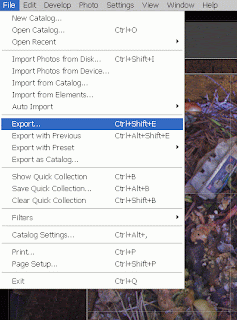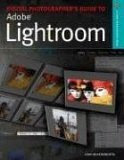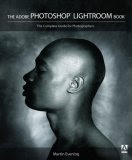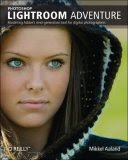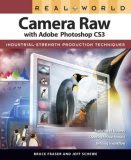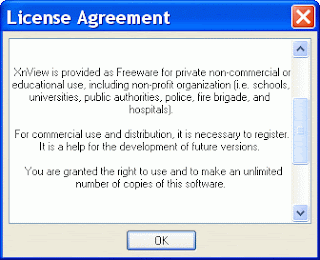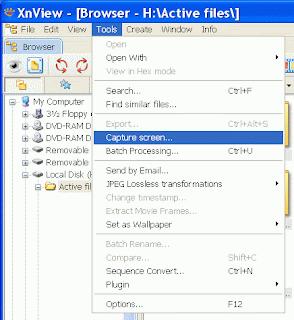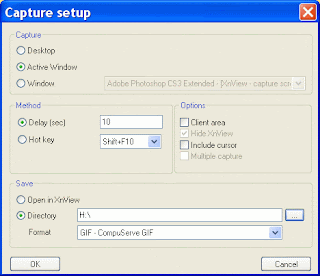I read the traditional photographic magazines – in my case Amateur Photographer, Professional Photographer and Outdoor Photography (although it is about to be dropped as I find I don’t get much content from it any more).
The web is of course a huge information resource, but I’m quite busy so I don’t have time to visit many web sites regularly. I find myself returning again and again to a few photographic sites for news, views and reviews; so I thought it might be helpful to list them with my reasons, along with a few eNewsletters I subscribe to. Being a Canon user most of the sites I visit tend to have a Canon user bias, but by no means exclusively.
Web sites
Luminous Landscape, published and mostly authored by Michael Reichmann, is the photographers’ web site that I visit most often. As well as day-to-day news items of major importance the Toronto based photographer uses his decades of professional photographic experience to write practical reviews of cameras, lenses, software, printers and much more besides. He also does think pieces, tutorials on technical and aesthetic issues and hosts many such pieces from external authors. He also publishes a video journal and video tutorials. If I could only access one web site on photography (and all its links) this would be the one.
Digital Photography Review (DPR), set up in 1998 by Phil Askey, who as well as being the founder, is also editor, author, programmer and webmaster, is an all encompassing photographic news webs site and is regarded by many as the definitive reviewer of digital cameras. The reviews offer complete specifications, usage reports, image quality comparisons with typical competitors and a gallery of sample photos (typically 20+) usually of London scenes.
Reid Reviews is a subscription only web site, costing $32.95 (Feb 2008 price). Sean Reid is a pro photographer (so is his wife) and he writes reviews and technical thought pieces based mostly around his love of B&W photography. Most of his work is around digital photography, but he does encompass film in his rangefinder articles. Most of his reviews are around small sensor cameras, rangefinders, lenses and a small range of DSLRs that he thinks he or his wife will find useful in their work. The articles tend to be long and informative, but this is where my one real irritation with the site comes in. The articles are only available in flash enabled windows, with no download or print facility. Since I read most of this sort of thing on train journeys and in quiet corners not being able to easily print them out is a real pain. The only way I have found so far is to individually print a screen dump of each scrolled down page in turn…
Northlight Images is a site run by Leicester based pro photographer Keith Cooper. The site has a useful select range of reviews and tutorials on cameras, printers and the sort of software and hardware that a photographer might use. Also a B&W enthusiast.
The-Digital-Picture.com is a comprehensive Canon DSLR lens, camera and equipment review site covering practically every Canon lens and DSLR along with a few lenses from independent makers Sigma and Tamron.
Petteri's Pontifications is an interesting site run by Petteri Sulonen of reviews, how to articles, lessons and essays. Conveniently he offers them up in downloadable pdf format as well for off screen reading. While new additions to the site are quite rare they are usually well worth the wait.
Computer –Darkroom is run by Ian Lyons, a keen and active Northern Ireland based “amateur” photographer. As the name suggests the site mostly covers software related photographic issues, such as Lightroom, Photoshop and colour management. He is a Mac user, which is a shame for me as a PC user, but most of what he writes is useful across both platforms.
eNewsletters
Florida based Arthur (Art) Morris is a prolific bird photographer and author who trades under the names “Birds as Art”. He has a web site, but I subscribe to his eNewsletter which routinely sends me breathtakingly beautiful bird and wildlife photographs, which also talking about technique and locations.
Tim Grey’s Digital Darkroom Questions (DDQ) eNewsletter comes out several times a week. He is an author and photographer focusing on digital workflow around PC based software (he is/was at one time a Microsoft employee). Each DDQ is a solution to a readers technical question which builds up quite a library of tips.
DPR sends out a routine update of news and reviews, all of which are linked to the website, and is useful to keep upto date of the market in general.
Read more...