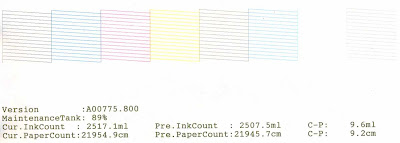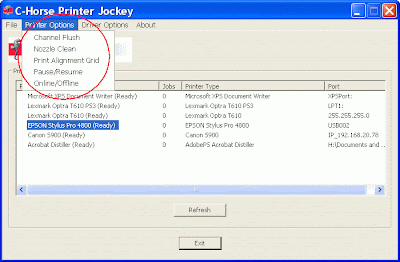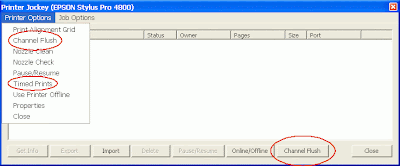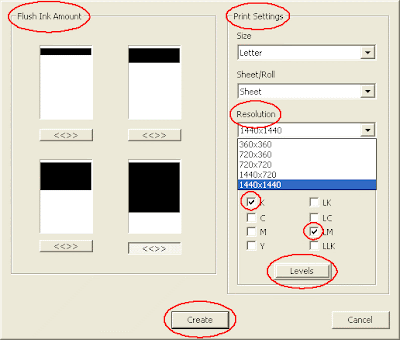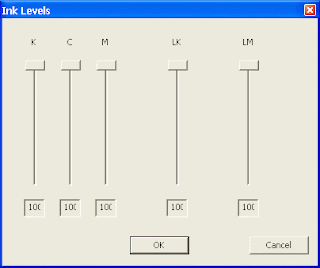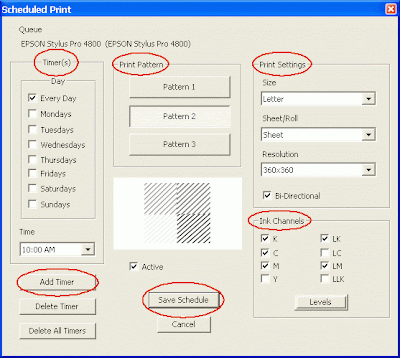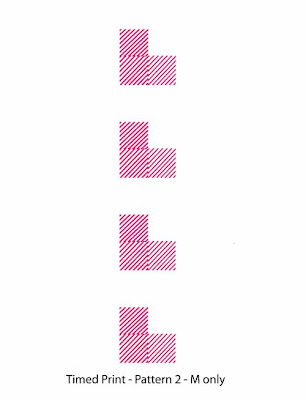When I reviewed Printer Jockey recently (here is the original posting) I found that it did not recover total ink channel loss on my Epson 4800 inkjet printer, but I did not know whether the idea that single channel flushing might be able to solve the odd nozzle going missing would work or not. After a couple of months of trying it out here are my conclusions.
Originally I found that even running selected channel flushing several times at its full intensity it did not cure the complete loss of single or multiple ink channels that I have experienced. I was not sure, however, whether channel flushing would be able to restore the odd clogged nozzle without having to resort to a full cleaning cycle. It has to be said that I was really hopeful that it would as this would potentially save quite a bit of ink.
In the last couple of months I have had a few instances of the odd line of the nozzle check going missing and each time I have tried to use Printer Jockey’s selected channel flushing mode to clear it. Sadly it has had no effect in the all the cases I have tried it on – around half a dozen. In each case a small number of lines (1 to 4) in the nozzle check were missing and I tried to flush the affected colour on its own. I have tried different combinations of channel flushing in several different intensities and repeatedly, but to no avail.
Unlike the experience I had with completely lost ink channels (where no ink was used at all during channel flushes of the affected channels) channel flushing with just the odd clogged nozzle does certainly print the selected channel/s and plenty of ink comes out on the page, but this does not clear the clogs.
In each case a single running of the standard cleaning cycle cleared the problem.
Conclusion
So my conclusion is that, sadly, Printer Jockey’s channel flushing mode does not clear nozzle clogs at all. I am disappointed as I really hoped it would work… Read more...