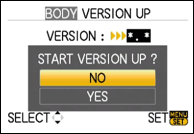Since spare batteries are so expensive for the G1 I have spent some time monitoring battery usage in my typical real life use of the camera for the last 10 days or so. Panasonic’s quoted battery life is approx. 330-350 shots – Here is my experience.
The G1 takes Panasonic’s DMW-BLB13E Li-ion rechargeable batteries, rated at 7.2V, 1,250mAh, 9.0Wh. Manufacturer’s quoted battery lives can be pretty meaningless as the life can vary hugely with variables like temperature, flash usage, the amount of reviewing and chimping done, image stabilisation, etc etc – in fact it will be different for every photographer and every time you use it, so my experience can only be a guide to how much anyone will get out of the battery.
I charged the battery a few times in the first few days to make sure that it was operating properly and then simply charged it and put it in the camera to use as and when I felt like it. For the last ten days I have carried the G1 around with me and used it when opportunities arose.
Over about ten days, without recharging the battery at all, I took 309 photos before the battery died. The conditions that I used it under were broadly as follows:
- Mostly outdoors in temperatures of -2°C to +10°C
- Hardly any flash usage – 5-10 shots with flash as fill in
- Image stabilisation – on; for all but a few shots
- Shooting and saving RAW files only
- Reviewing and chimping – a reasonable amount, but I do not look after every shot so am probably a light user on this front
 I noticed that the battery indicator dropped from full to two bars at about 220 shots and it then dropped to the next bar down within about 30 shots. This was outdoors in nearly freezing temperatures – when I took it back indoors it went up a bar. The next day I spent time in sub-zero temperatures and took a further 65 images before the camera stopped working. For the last 20 or so the battery indicator was flashing red to tell me of its imminent demise.
I noticed that the battery indicator dropped from full to two bars at about 220 shots and it then dropped to the next bar down within about 30 shots. This was outdoors in nearly freezing temperatures – when I took it back indoors it went up a bar. The next day I spent time in sub-zero temperatures and took a further 65 images before the camera stopped working. For the last 20 or so the battery indicator was flashing red to tell me of its imminent demise.A few minutes after I took it back into the warmth the battery came back to life enough to allow me to review all the photos I had just taken.
Conclusion
Using the G1 in typical (UK) winter shooting conditions the battery life for me would seem to be about 300 shots, so long as I am not using the flash much. In warmer conditions I am sure it would more; but in any case I am happy with this life for the type of photography that I will be using the G1 for, and Panasonic’s figure is a pretty reasonable estimate. Read more...